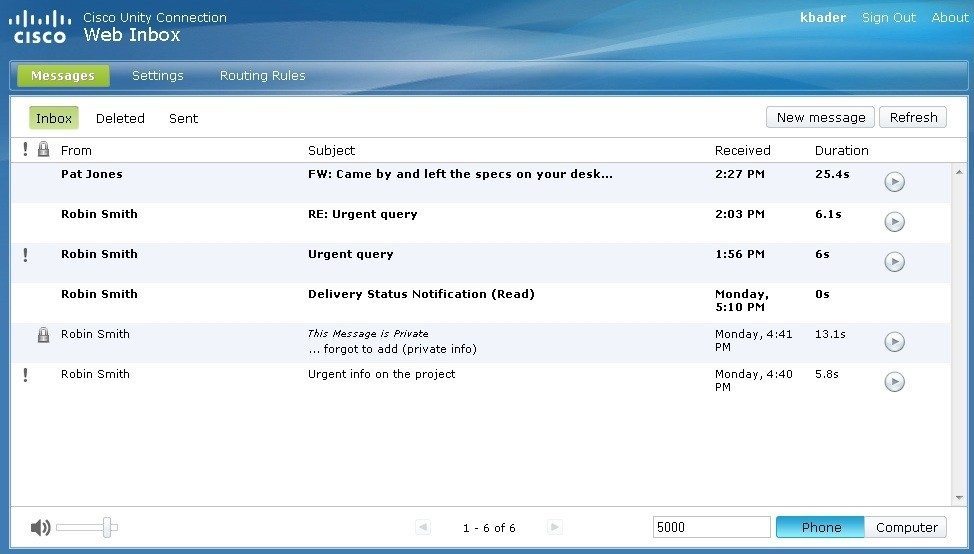Telephony Service
Service Overview
Each full-time staff will be provided with an IP Phone and location independent extension number. IP Phone for part time academic staff will be provided upon unit’s request. IP Audio Conference Phone can be provided at meeting rooms with seat capacity of 10 or above for audio conferencing.
IP Phone system consolidates voice network and data network and provides the following features:
- Caller Line Identification (CLI)*;
- Call Waiting;
- Call Transfer;
- Call Forwarding;
- Call logs*;
- Auto Callback – Audio and Visual notification when a busy extension becomes available*;
- Create your Personal Contacts List and dial from the list*;
- Abbreviated Dialing*;
- Voice Conference calls*;
- Voicemail;
- Your IP Phone can be relocated and plugged to a wired network socket anywhere on campus;
- Jabber.
Additional on request call features :
- Call Pickup – Answer incoming call on another phone within your group*;
- Busy Line Indicator – Visual indicator to know whether the specified extension is busy;
- Extension Bridging;
- IDD Call.
For application of Call Pickup and IDD, please submit your request on ITSM system. For other applications, please send your request to @
*Depends on IP Phone model.
Getting started
Your department will apply the IP Phone for you.
After your IP Phone installation:
- Try making incoming and outgoing calls with your IP Phone;
- Please refer to below User Guides to understand basic features of IP Phone.
- Please refer to User Guide of Voicemail System and related FAQ to understand basic operations of voicemail system.
Telephony services related web pages
You can log in to the IP Phone Self-Care Portal to configure features, settings, and services of your IP Phone while login to the Voicemail Web Page to manage your voice messages.
- IP Phone Self-Care Portal (Please login with your UMPASS account.)
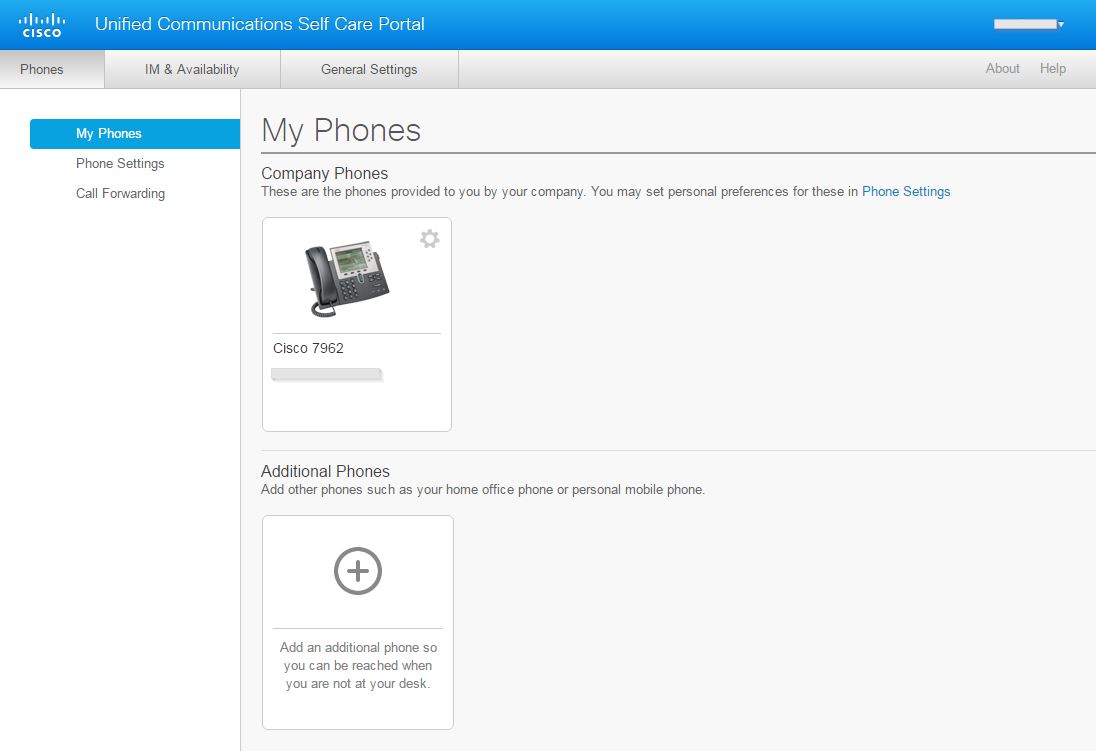
- Voicemail Web Page (Please login with your UMPASS account.)
Note: Voice messages are accessible from your IP phone, Voicemail Web Page and Jabber Client Application. For details, please refer to the User Guide.
Jabber
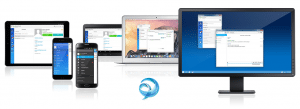
Jabber is an application to bring the Unified Communication services together and is accessible from anywhere on any devices. It provides the below highlighted features:
- You can easily access voice call, point-to-point video call, voice mail, file sharing, desktop sharing and audio conferencing capabilities with your PC or mobile device.
- You can call back to Macao worldwide for work purpose without making long distance call. E.g. you can make a call to your colleagues or receive a call with your extension when working outside Macao with your mobile client.
- You can easily find and call your colleagues’ extension via your PC or mobile.
- You can easily make a call by clicking a call button on the contact of emails in MS Outlook or the contact list on your Jabber clients.
- You can send and receive instant messages to/from your colleagues.
- You can easily set up call forward with mobile client when you are not at your workstation.
- You can make or receive calls with office extension when you are not at your workstation.
You can install “Cisco Jabber” on your mobile devices by scanning the QR Code below:
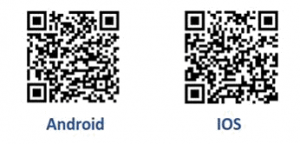
UM Staff can login the Jabber client with the UMPASS. If you will use Jabber client on your personal devices such as mobile device, please enter @ at the first time, then you can login with your UMPASS.
Regarding the features and operations of Jabber client, please refer to the following Quick Reference Guide and FAQ.
Learn more
IP Phone
- User Guide of Cisco 7962 IP Phone
- User Guide of Cisco 6901 IP Phone
- User Guide of Cisco 8811 IP Phone
- User Guide of Cisco 3905 IP Phone
- User Guide of IP Phone Self Care Portal
- How can I apply for an IP Phone?
- Can I set a personal ring tone on the IP Phone?
- How to make IDD Call from your extension?
- How to activate call forwarding on the IP Phone?
- Can I obtain new extension numbers from ICTO?
Voicemail
- User Guide of Voicemail System
- How to reset your voicemail password?
- How long is my voicemail message kept?
- What is the maximum duration for each voice message?
- What is my voice mailbox size limit?
- How to forward calls to Voicemail when line is busy or there is no answer?
Please visit ICTO Knowledge Base for more information.
Policy
The use of Unified Communication Service is governed by the Guidelines for Using UM Unified Communication Services:
Eligible Users
- All staff
Service Available Hours
- Mon – Sun
24 hours
Service Support Hours
- Mon – Thu
09:00 – 13:00
14:00 – 17:45 - Fri
09:00 – 13:00
14:00 – 17:30
Support / FAQs
- Login IP Phone Personal Web Pages
- Login Voicemail Portal
- Please visit ICTO Knowledge Base for details of “IP Phone”
Contact
- ICTO Help Desk
- Location : Room 2085, 2/F, Central Teaching Building (E5)
- Telephone : 8822 8600
- Email : @